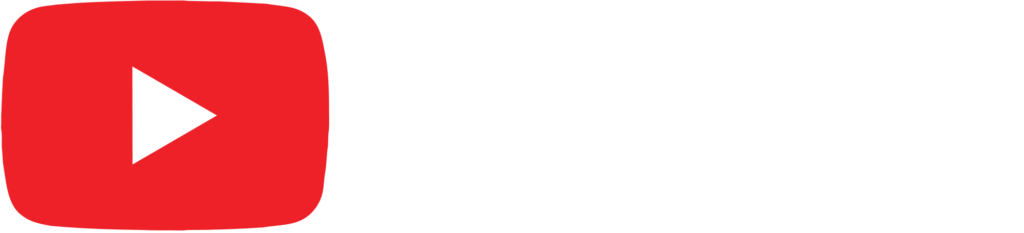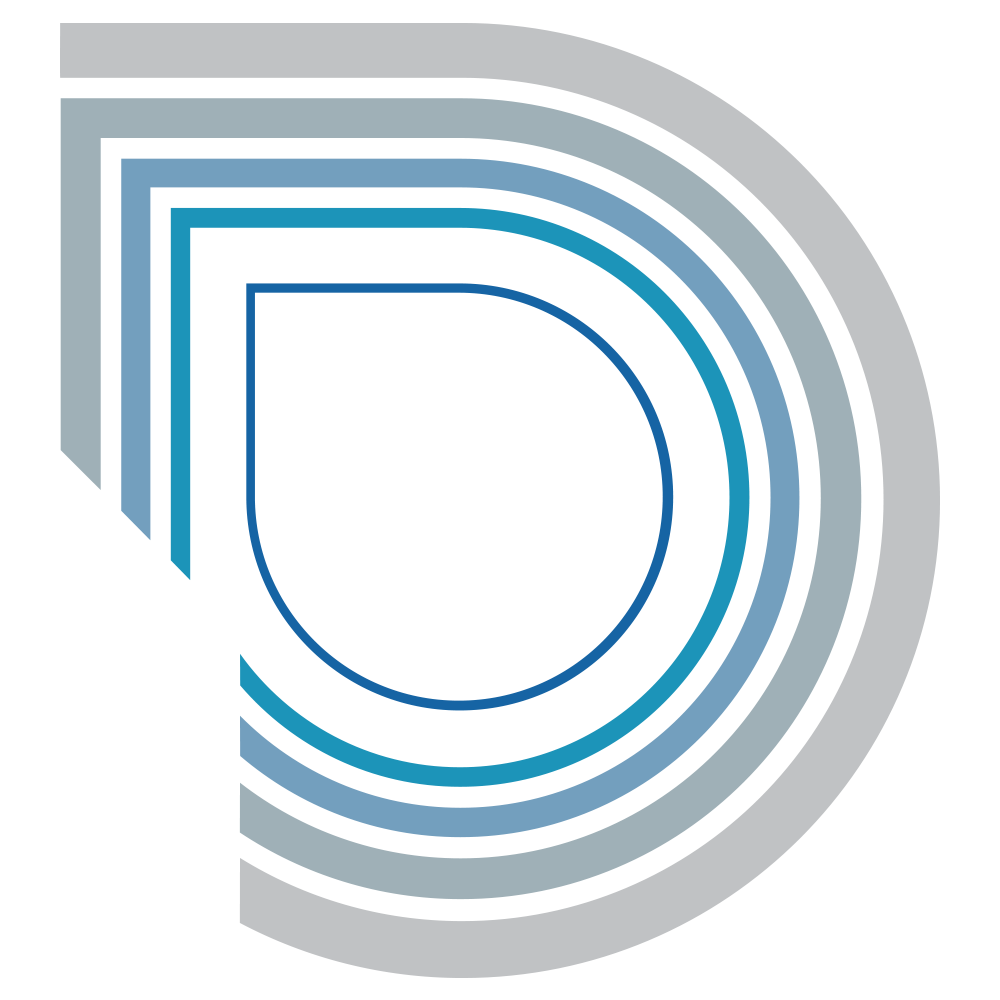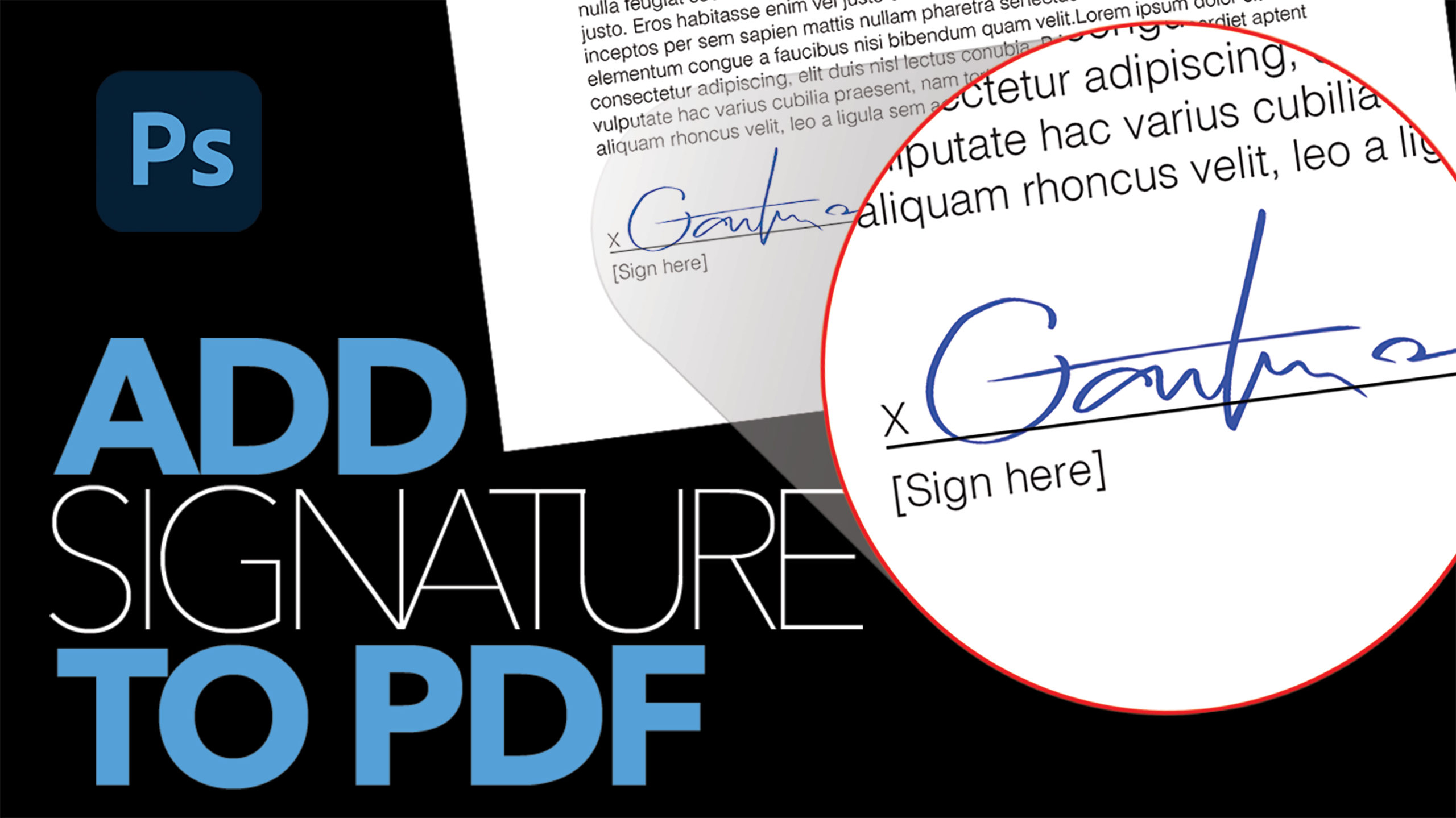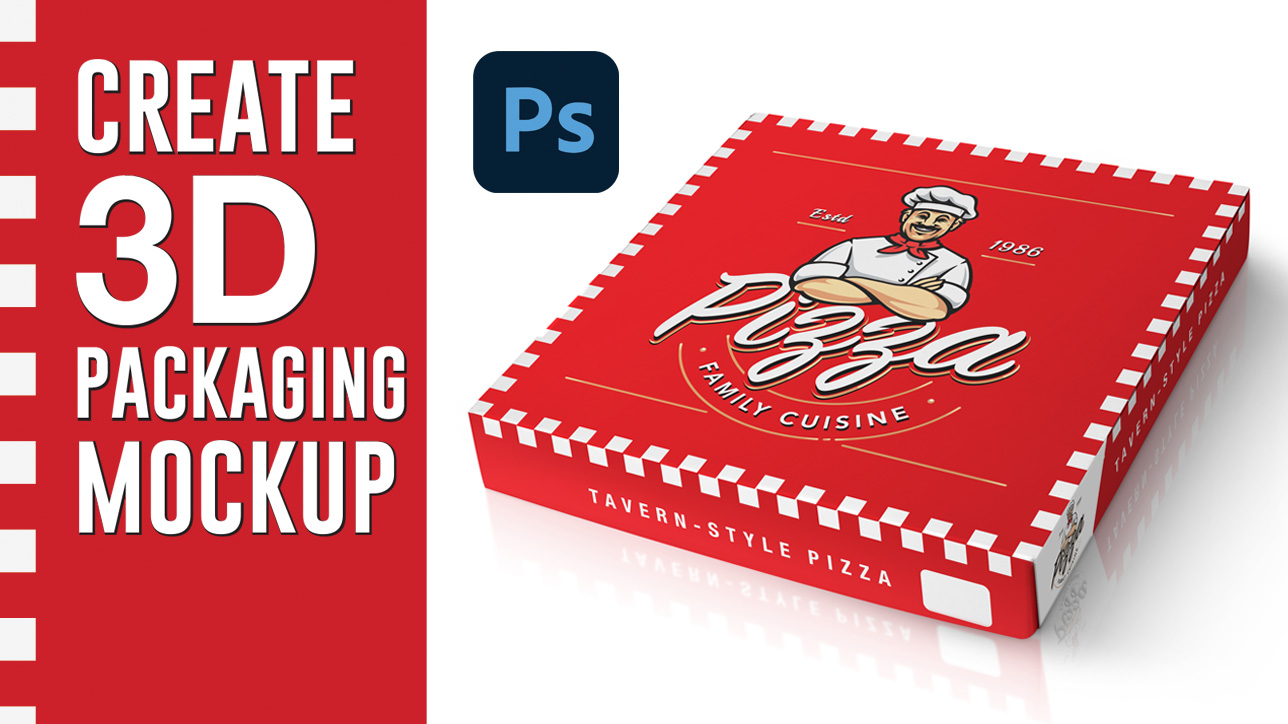
Blend a Graphic onto Any Objects in Photoshop

by Vince DePinto
In this short video, we are going to learn how to quickly blend a logo or any graphics on an object, such as to mock up a product that doesn’t have a smooth or even surface, in Photoshop. The key step in such process is using the Displacement Filter in order to capture the texture on the object and make the blended graphic look realistic.
The Displacement Filter, or Displacement Map, works like a magical filter that brings blending logos or graphics to another level. It seems a little bit complicated at the beginning, but actually it is quite simple. Let’s have fun with it!
Hope you like this video and learn something new today!
Timestamps:
0:23 Quickly Place a Graphic on an Object
2:22 Use Displacement Filter to Bring Out the Texture of Object
Related Videos:
Blend Your Logo onto a Shirt Realistically in Photoshop https://youtu.be/vCYN8Uep-Zo
Create 3D Packaging Mockup in Photoshop (with Shadow & Reflection) https://youtu.be/nEUOQclJ95A
Sample Images Used in this Tutorial