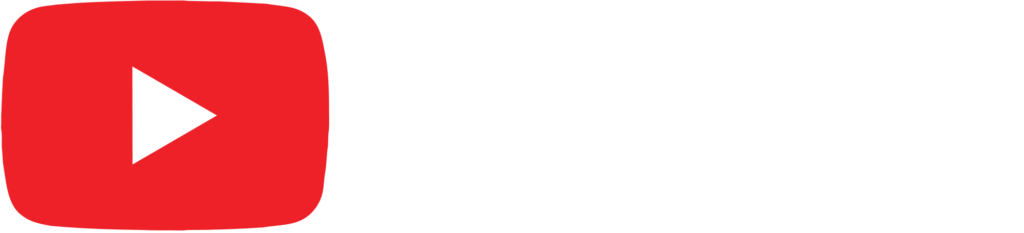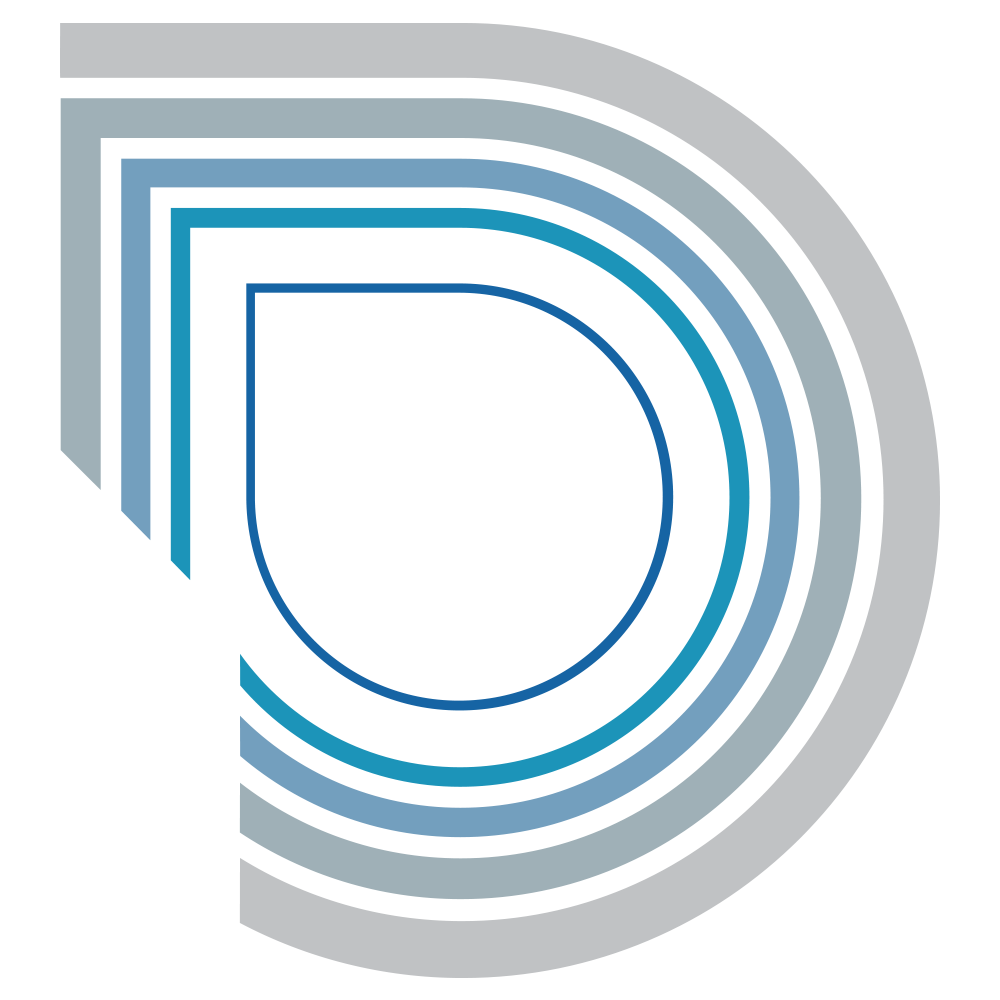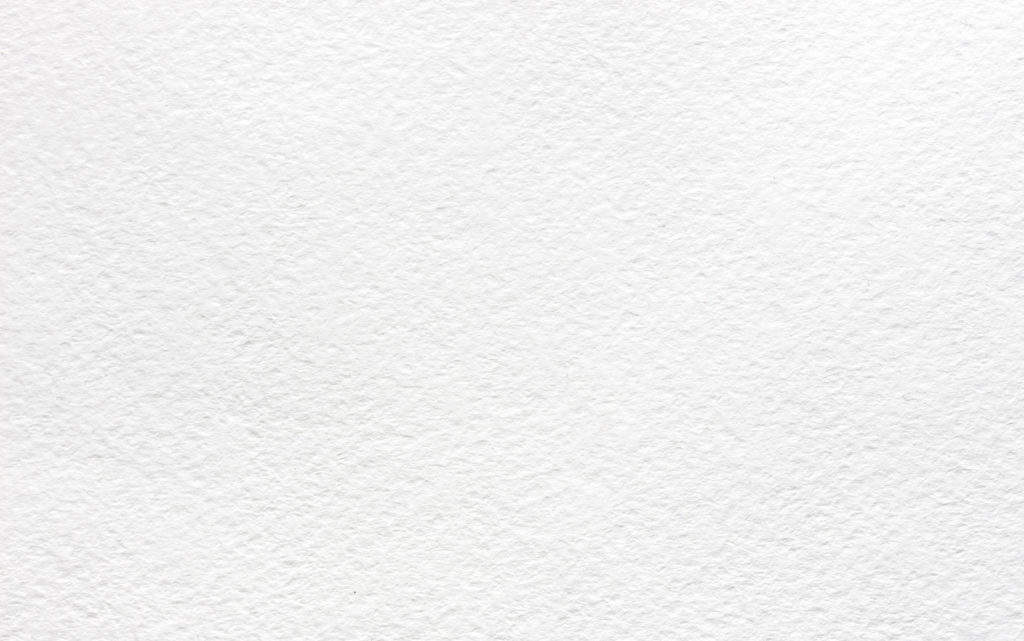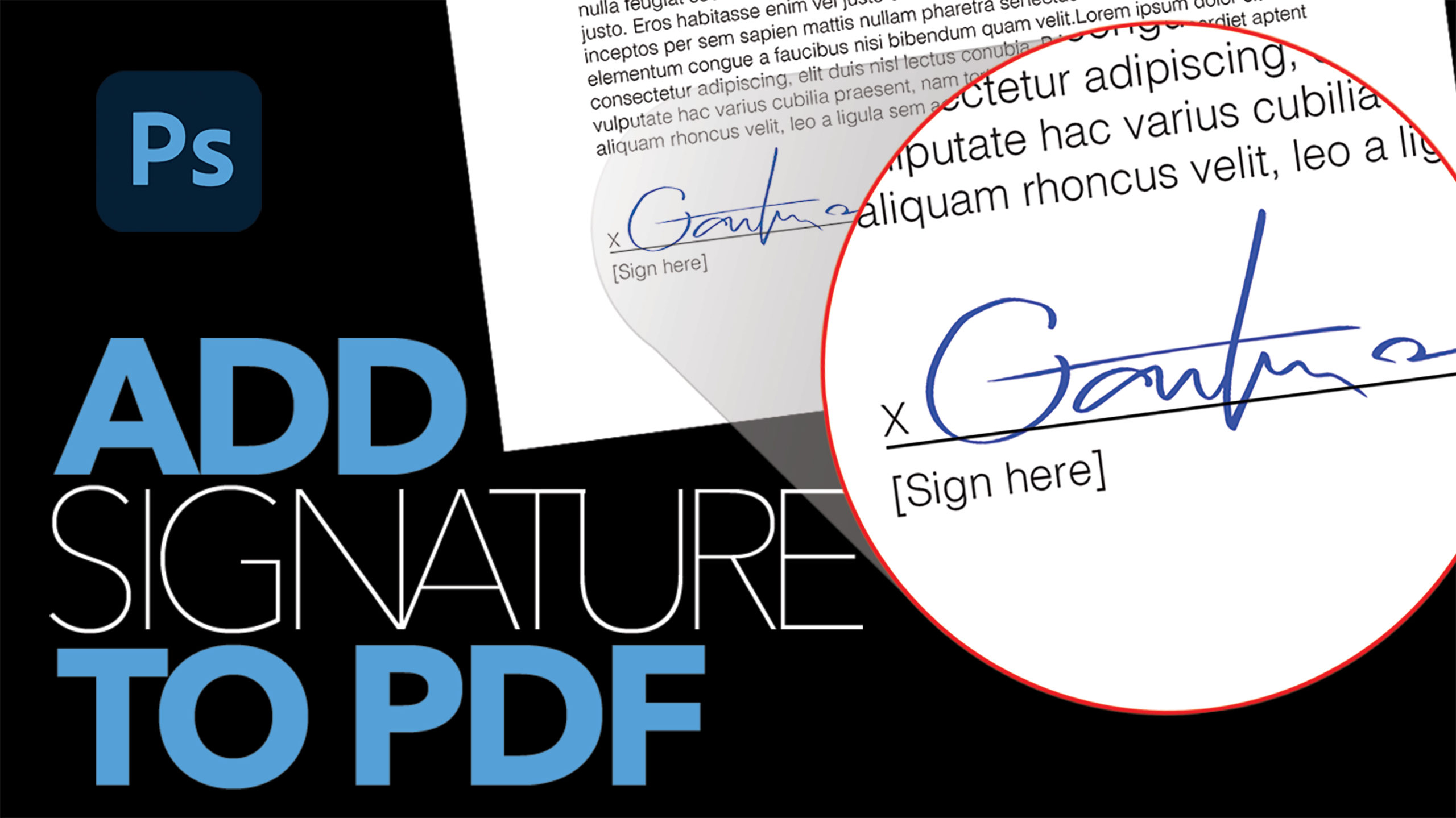Turn Your Photo into a Watercolor Painting in Photoshop

by Vince DePinto
In this Photoshop tutorial, we will be learning how to add watercolor painting effect to your photo. After applying a few special filters and “painting” your image with a watercolor brush, your photo will look like an amazing watercolor painting in a natural way.
Elements needed:
-One of your nice photos(portrait or landscape)
-Image of a watercolor paper
-Watercolor brushes(Free Download) https://prettywebz.com/product/water-…
Hope you enjoy this Photoshop tutorial and learn something interesting today!
Timestamps:
0:20 Apply Cutout Filter
2:38 Apply Smart Blur Filter
3:27 Apply Palette Knife Filter
4:25 Apply Find Edges Filter
6:14 Remove Parts of Filter Effects to Bring Back Details
8:16 Import Watercolor Brushes and How to Use them
13:57 Add Contrast and Vibrance as Final Adjustments
Related Videos: Create a Double Exposure in Photoshop
https://youtu.be/J38XnZZvdvY
Turn Your Image Into Colored Graphic in Photoshop
https://youtu.be/tqrNu-OpUdY
Sample Images Used in this Tutorial