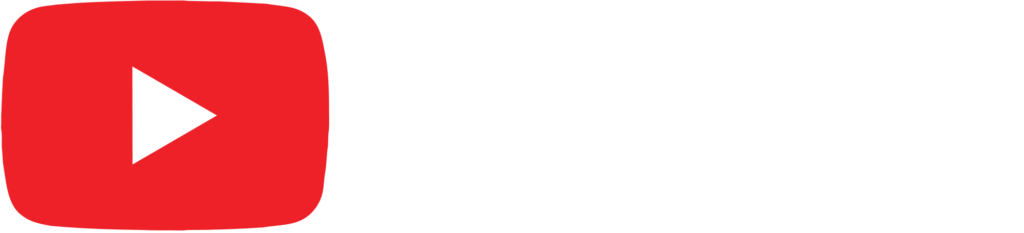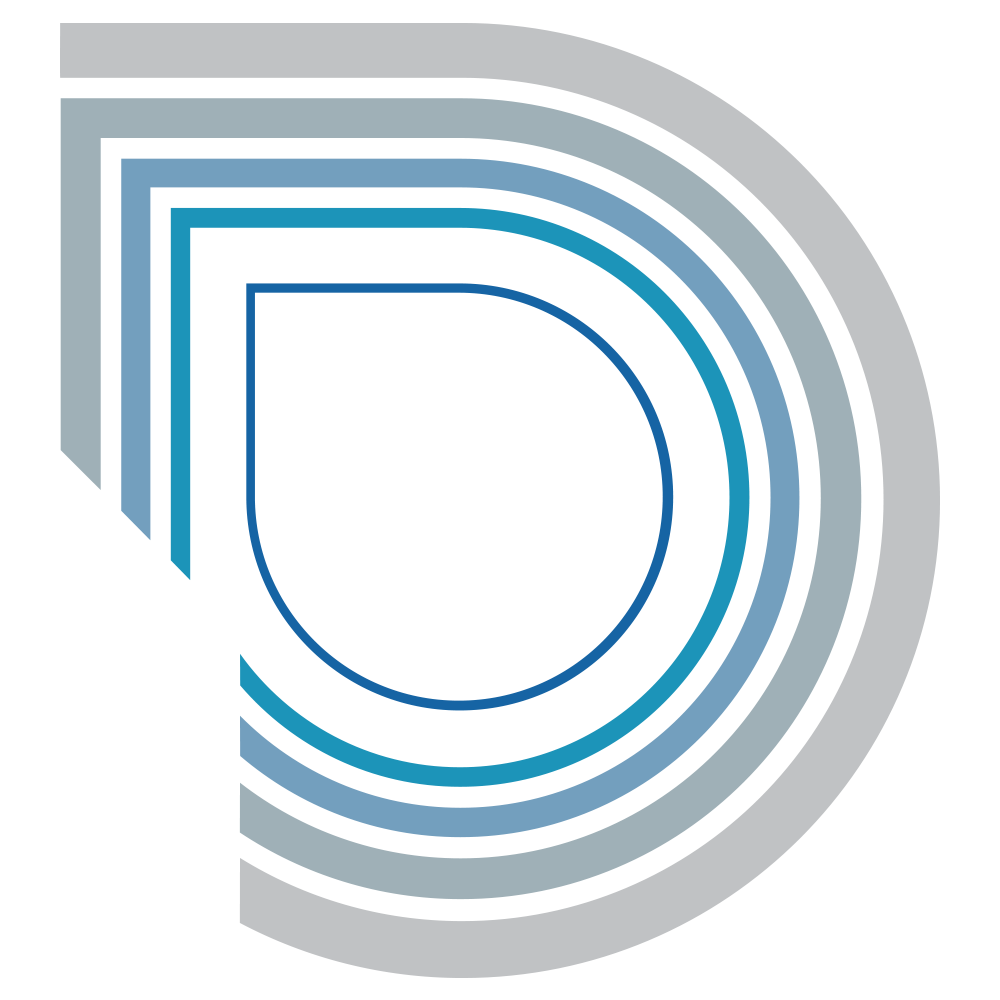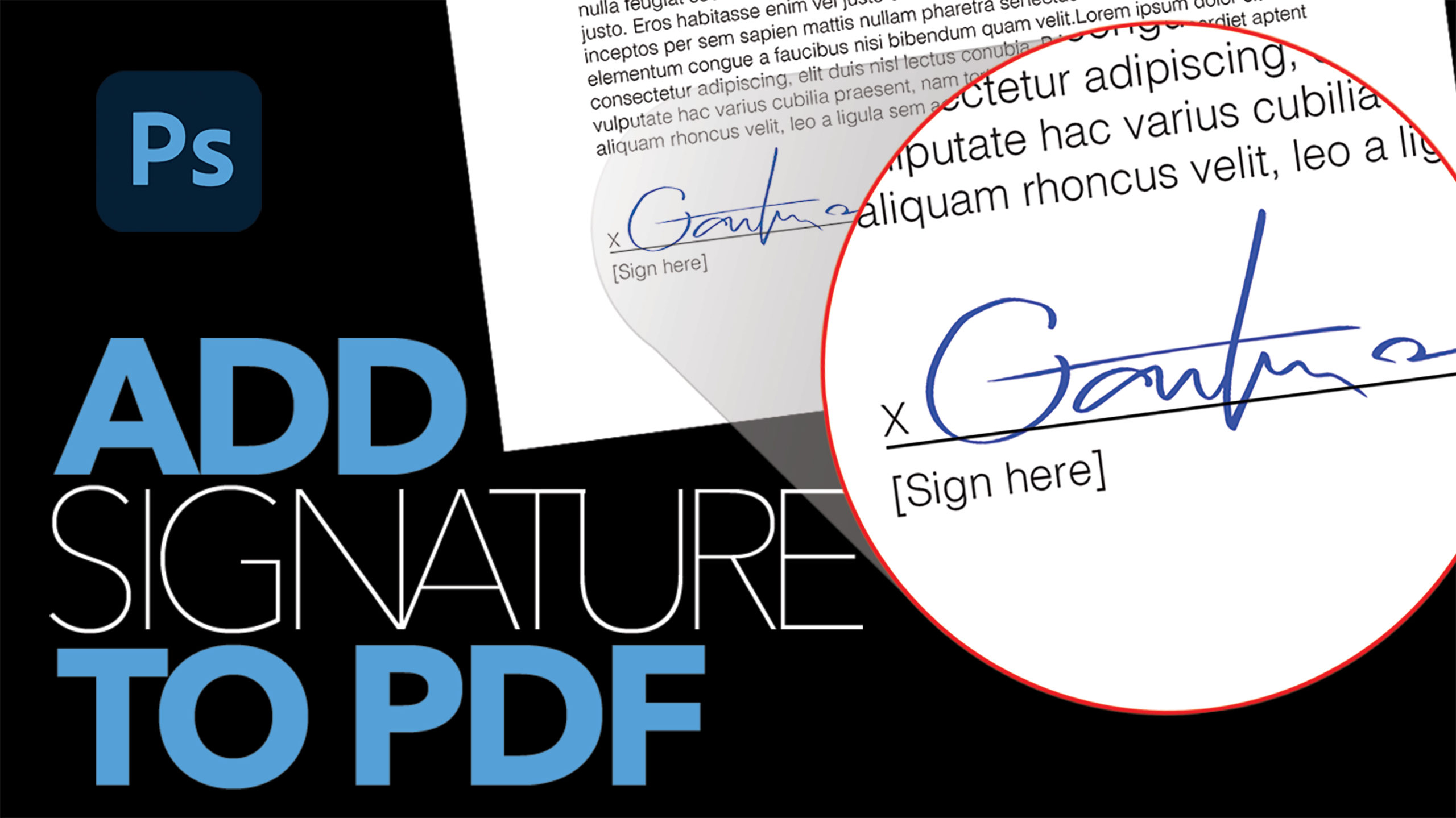Fix and Sharpen a Blurry Photo in Photoshop

by Vince DePinto
We will be learning how to sharpen and where to sharpen a blurry photo in Photoshop.
With this tutorial, we no longer need to throw away slightly blurry(out of focus) photos, because they can be saved and fixed by a few simple techniques. One is combination of High Pass Filter and Blend Modes. We will be able to control the strength of sharpening using this technique. With Layer Masks, we will also be able to sharpen specific areas in order to create a more natural look for your photo. Hope you like this video and learn something new today!
Timestamps:
0:25 Apply High Pass Filter to Strengthen Edges
2:52 Add Blend Modes to Sharpen Photo
4:50 Sharpen Specific Areas Using Layer Masks
Related Videos:
How to Blur Background in Photoshop
https://youtu.be/tKdsFbNAElM
3 EASY Steps to Fix an Underexposed Photo in Photoshop
https://youtu.be/tCwP3n4p1P0
Sample Images Used in this Tutorial