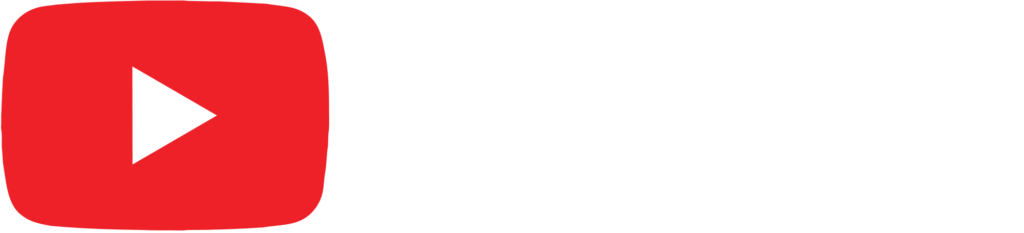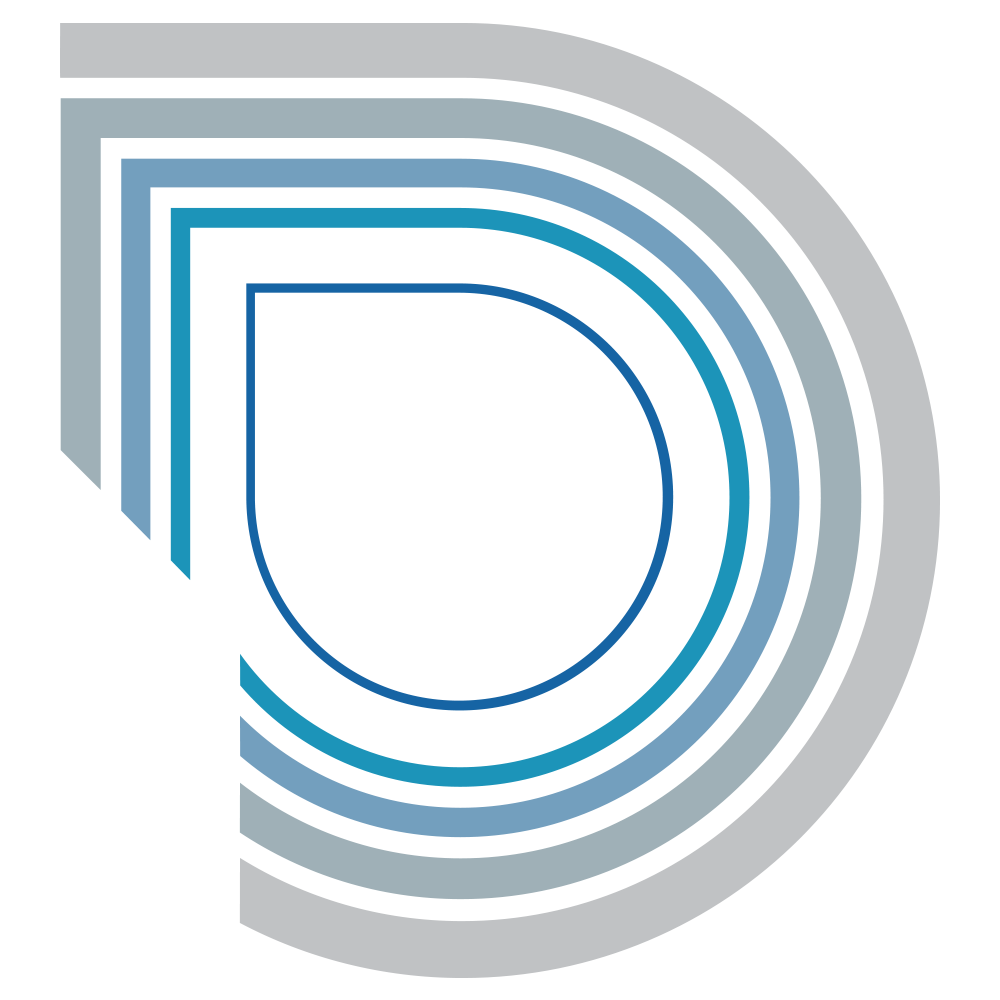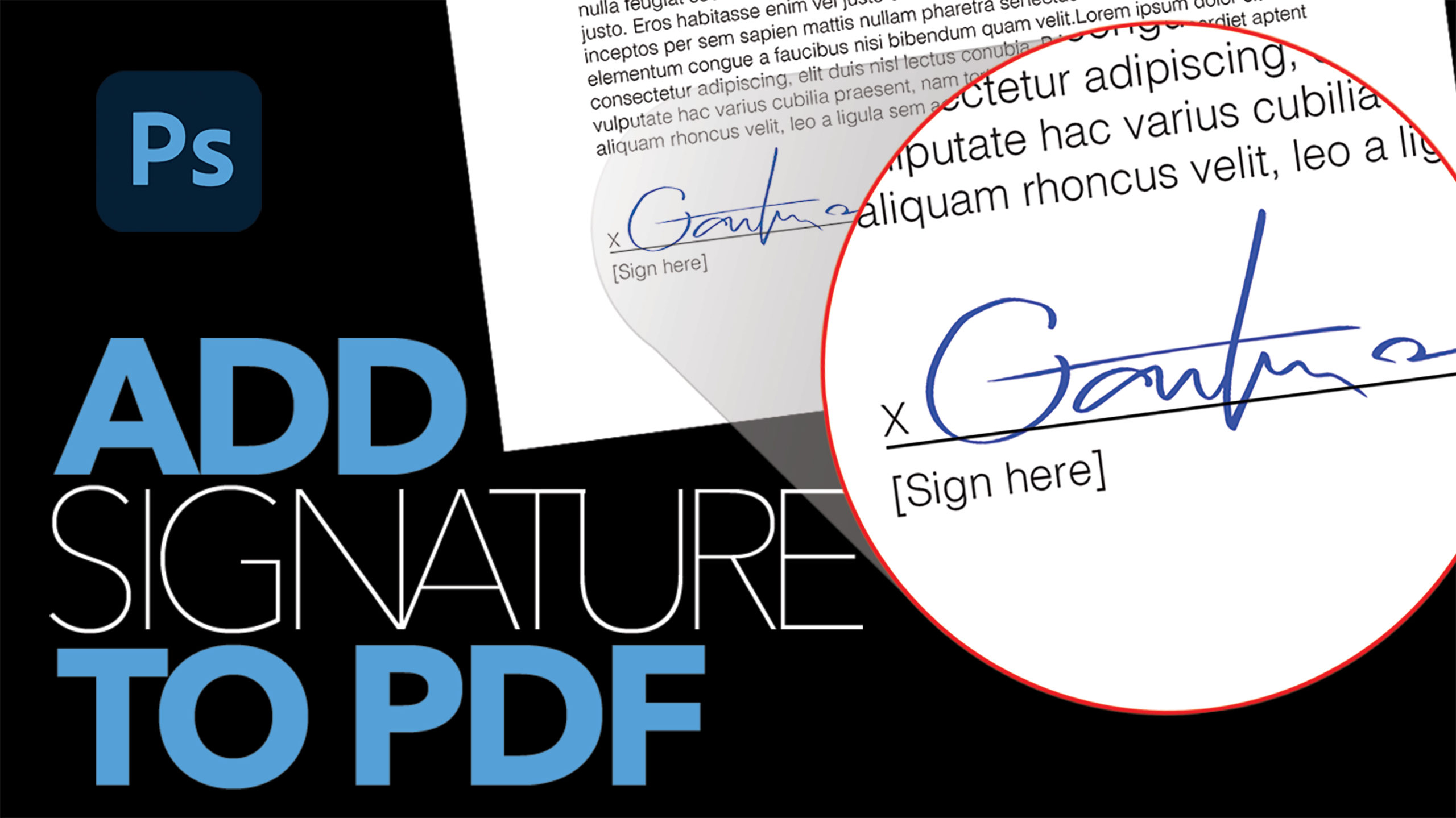A Better Way to Apply Lens Flare in Photoshop

by Vince DePinto
Lens Flare is simple but effective filter that can turn a good photo into a great photo! In this Photoshop tutorial, we will learn a better to apply the Lens Flare filter onto your image. We will be using a new way to apply it so that you can easily move, rotate, shrink or enlarge your Lens Flare filter on a separate layer. Just like other layers, you can even change the opacity, Hue & Saturation, and apply other filters on your Lens Flare filter! Based on that, we will also show you a few tricks on how to bring back the color on your subject which is affected by the Lens Flare filter.
Basic tools we will be using are Layer Masks, Brush tool, and Gradient tool, etc.
Hope you find this video interesting and learn something new today!
Timestamps:
0:34 Introduce Lens Flare and How to Apply it
2:32 A Better Way to Apply Lens Flare on a Separate Layer
5:34 Expand Canvas to Give More Flexibility for Lens Flare Adjustment
8:31 Bring Back Color or Subject in Lens Flare Filter
Related Videos:
3 EASY Steps to Fix an Underexposed Photo in Photoshop
https://youtu.be/tCwP3n4p1P0
How to Blur Background in Photoshop
https://youtu.be/tKdsFbNAElM
Sample Images Used in this Tutorial