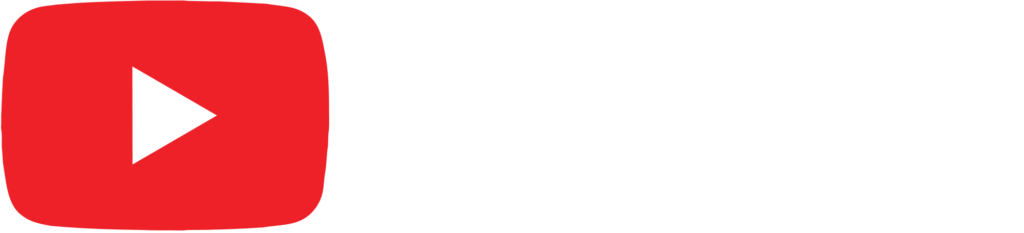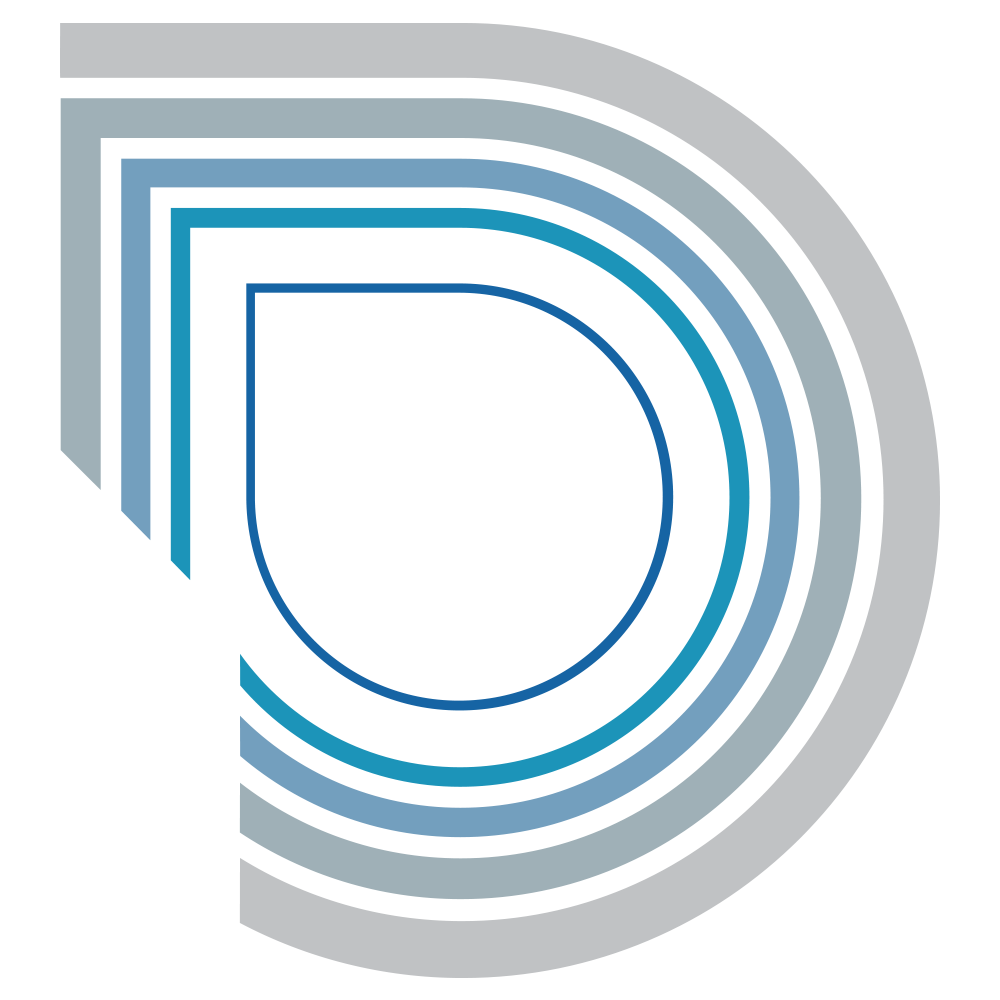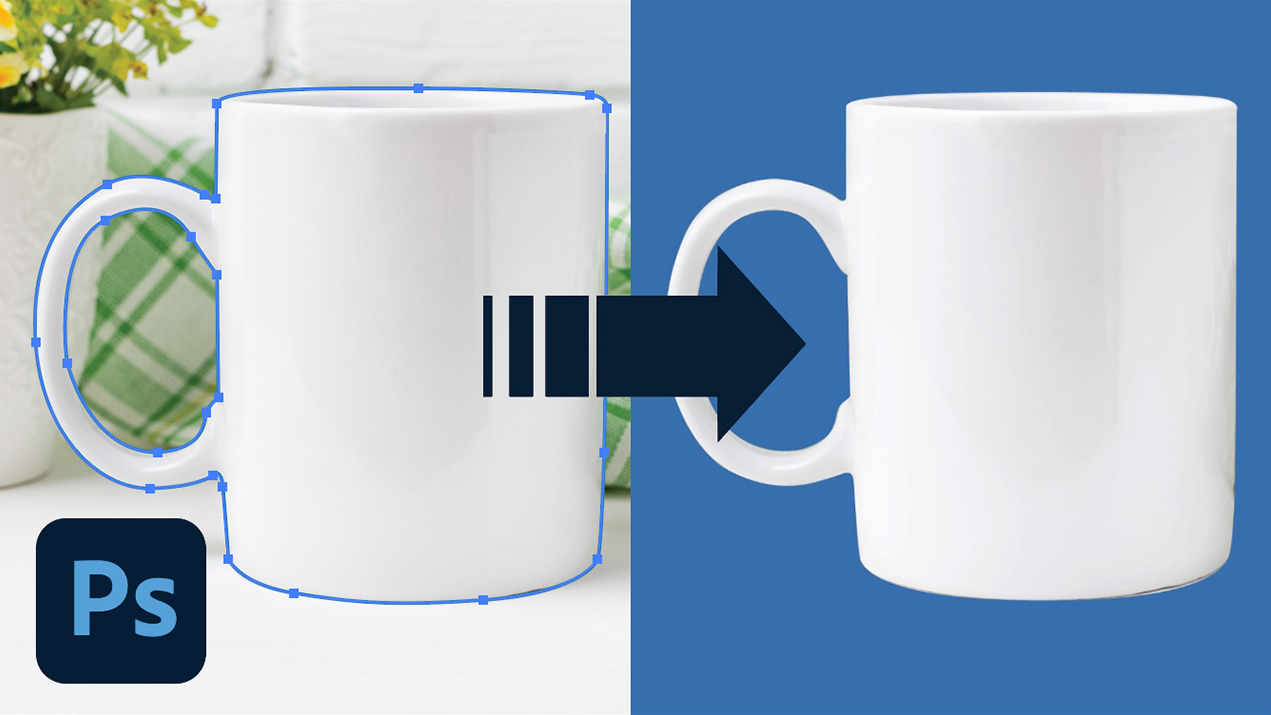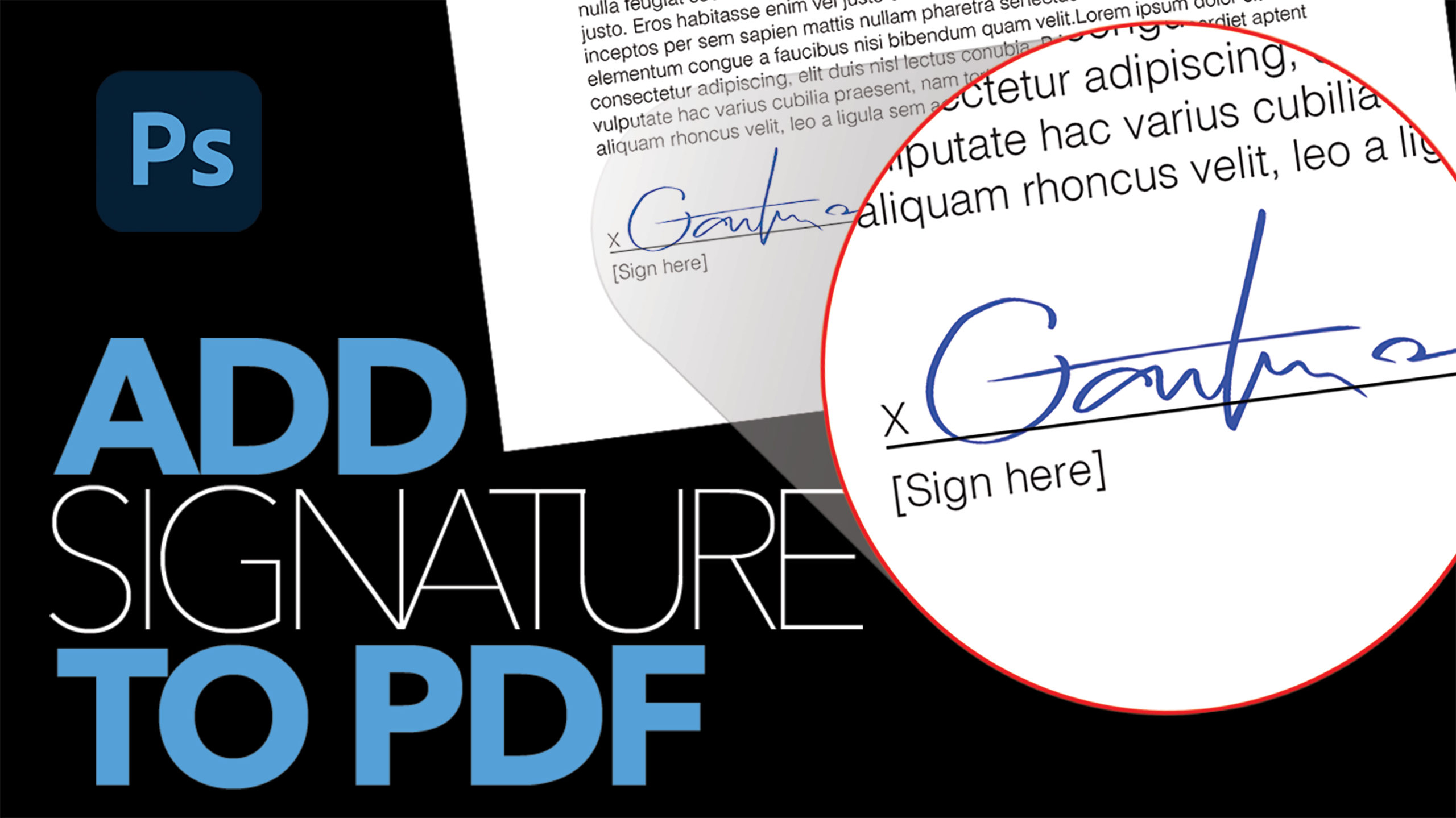Text Masking & Image Pop-out Effect in Photoshop

by Vince DePinto
Let’s learn how to create a text mask, and make your subject of the image pop out using some simple and basic Photoshop techniques.
One of the key steps in the process of creating this typography effect is to use the Pen tool, or other selections tools, to accurately outline the subject of the image, which you would like to pop out, and give it soft edges and shadow. In this way, they look natural and separate themselves from the text.
Hope you enjoy watching this Photoshop tutorial.
Timestamps:
0:20 Place Text on Image and Create a Mask
3:20 Use Pen Tool to Outline Subject of Image for Pop-out Effect
8:00 Soften Edges and Add Shadow
11:44 Adjust Brightness of Text Masking Effect
Related Videos:
Introduction to Pen Tool:
https://www.youtube.com/watch?v=OGa3J…
Create a Beautiful YouTube Thumbnail in Photoshop
https://youtu.be/k8gMcaprX8Q
Sample Images Used in this Tutorial