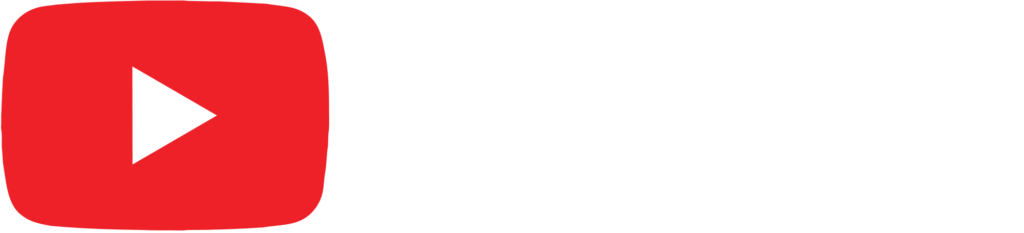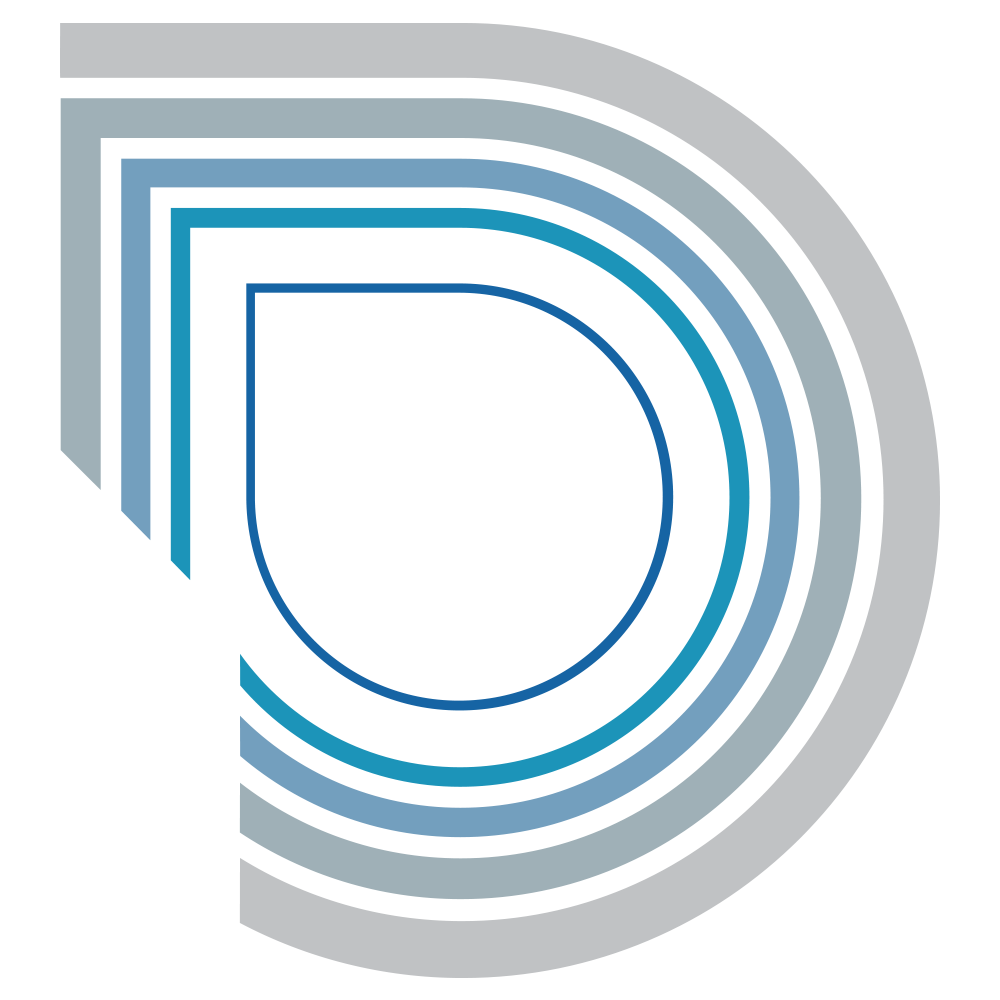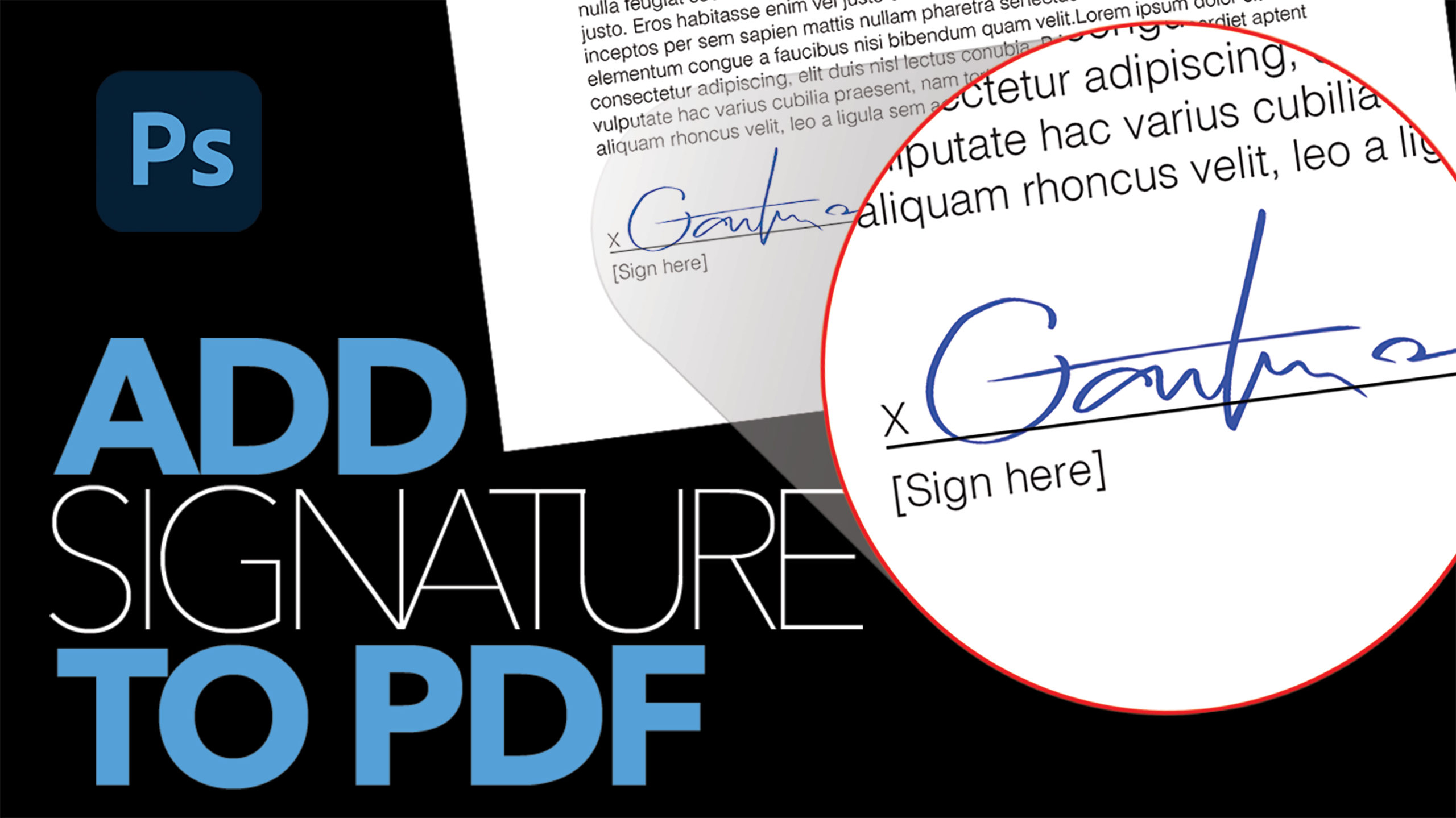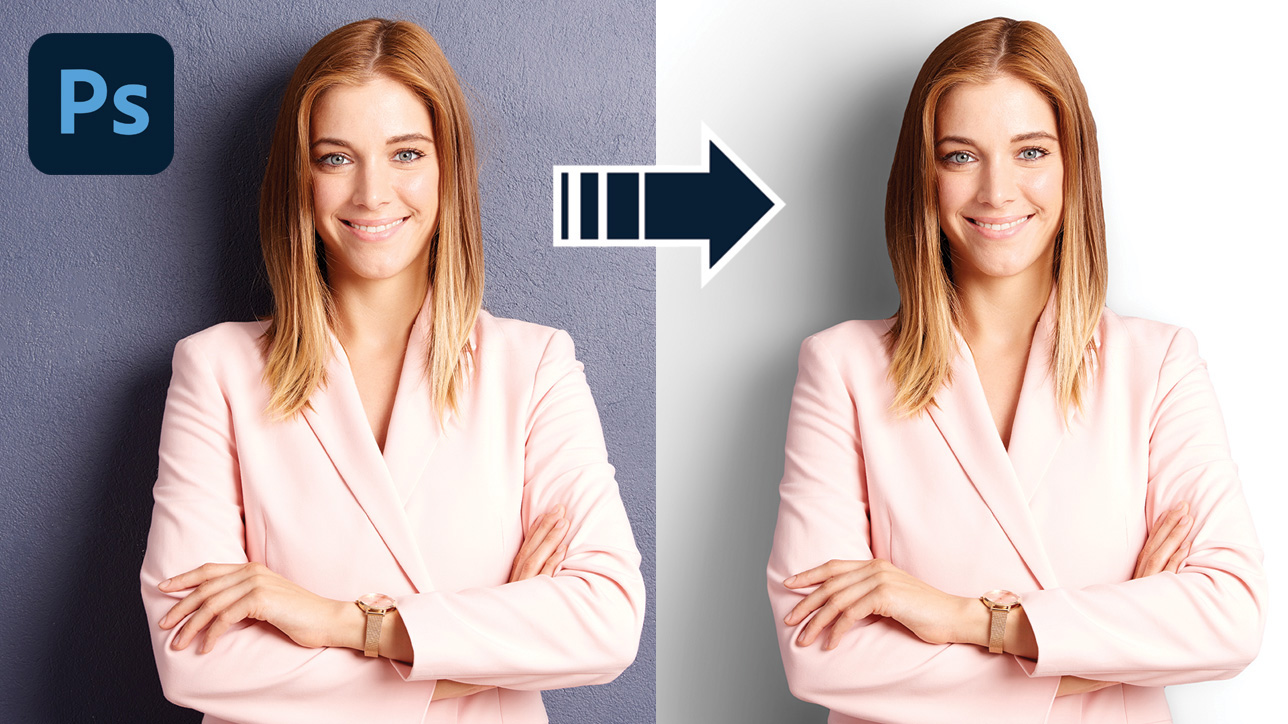
How to Remove Background and Add A New Shadow

by Vince DePinto
In today’s video, we are going to learn a very simple way to remove the background of the original image and add a new shadow in Photoshop. We will use the Pen Tool to clip out the object, change background color, and use Gaussian Blur, Layer Mask, and Gradient Tool to cast a realistic shadow to the object. Just a few easy tricks, such as multiplying and changing the opacity of the shadow, can make the image look a lot better. Hope you enjoy this video!
Timestamps:
0:37 Remove background and add new background
02:00 How to add a shadow
04:55 Use masking to adjust the shadow
11:12 Change background color
Related Videos:
Master the Pen Tool in Photoshop in Under 20 Minutes https://youtu.be/OGa3JdfKFbc
Create 3D Packaging Mockup in Photoshop (with Shadow & Reflection) https://youtu.be/nEUOQclJ95A
Sample Image Used in this Tutorial