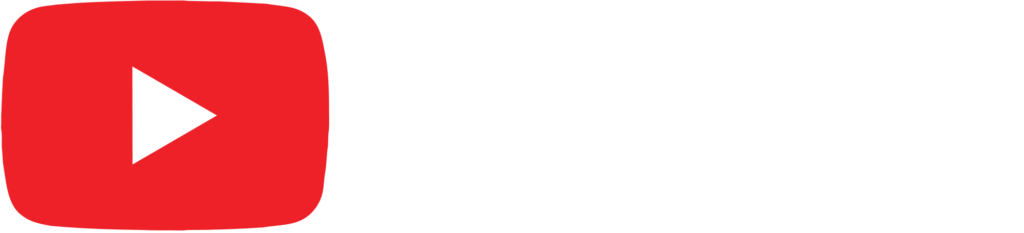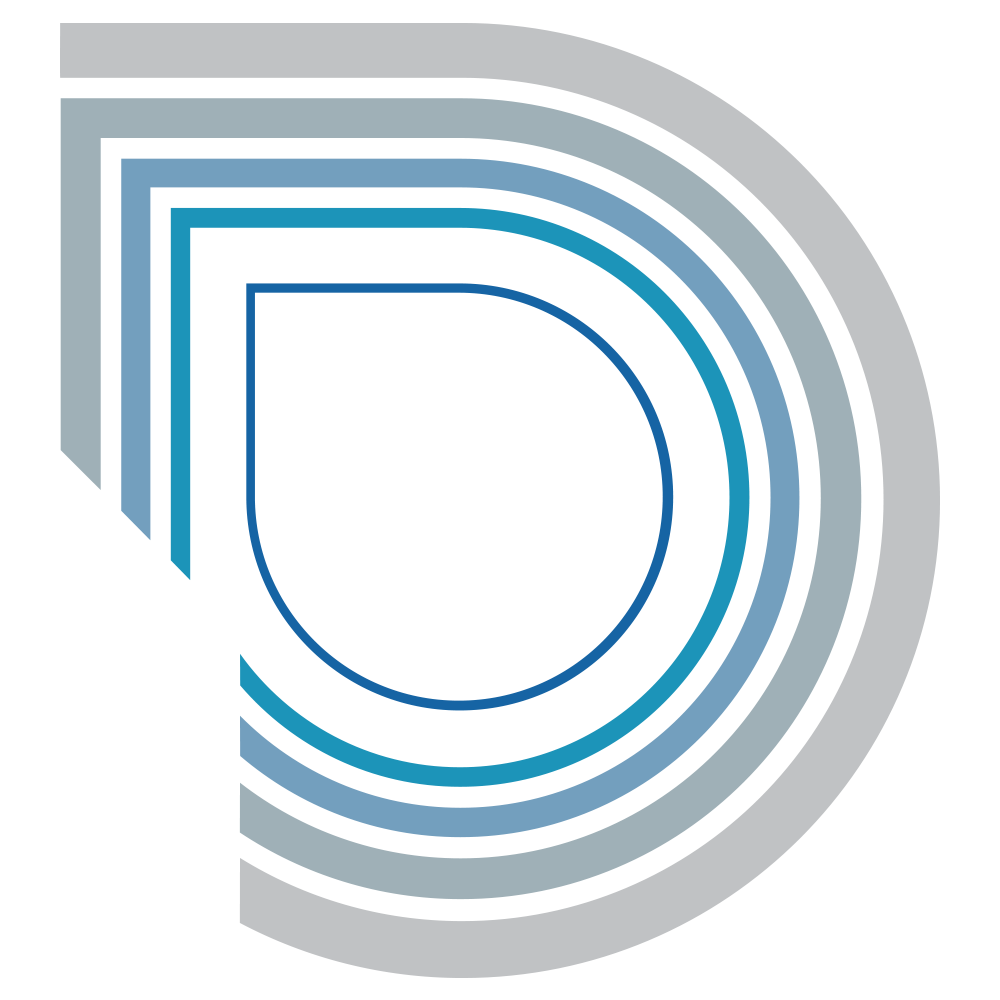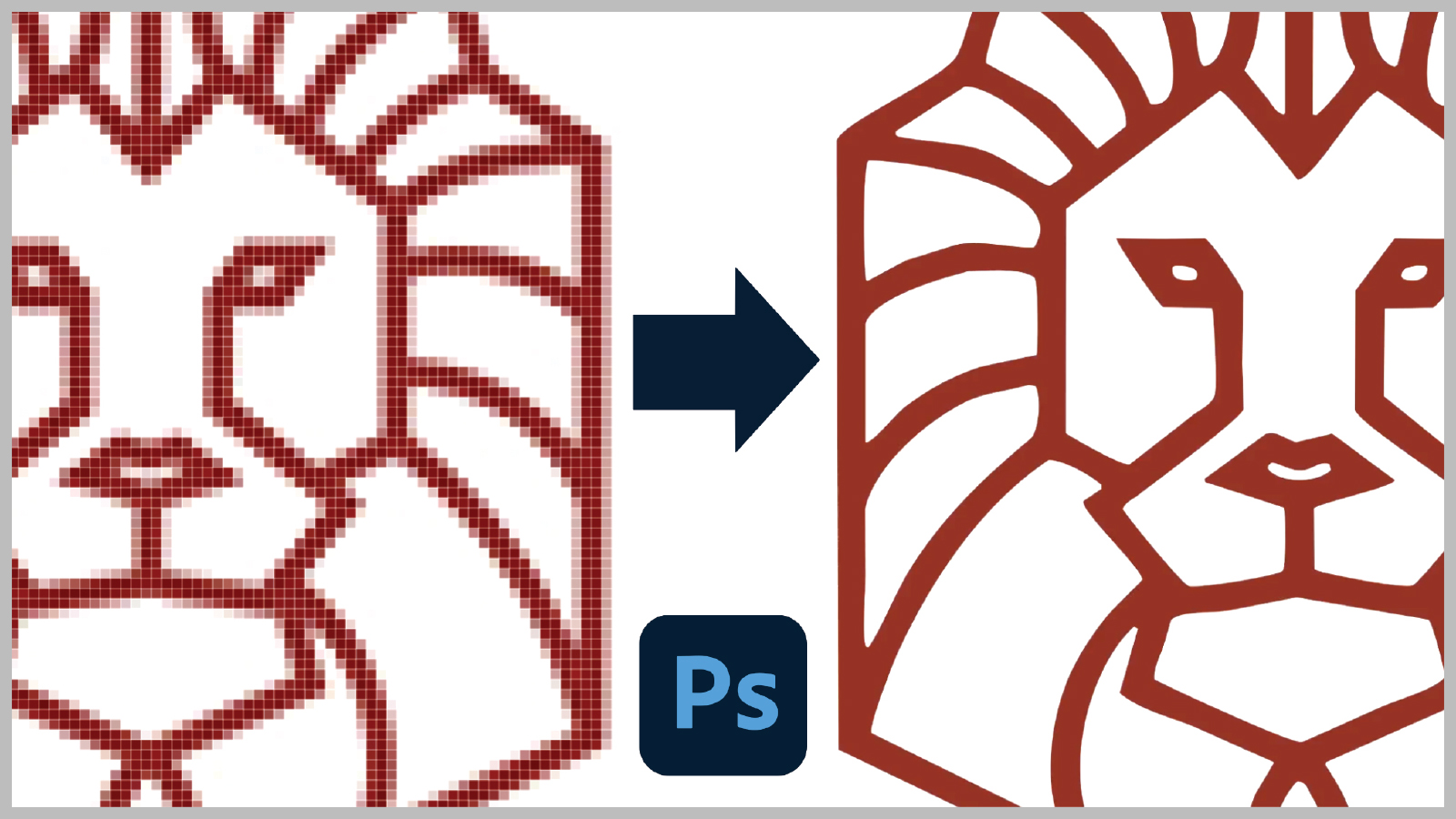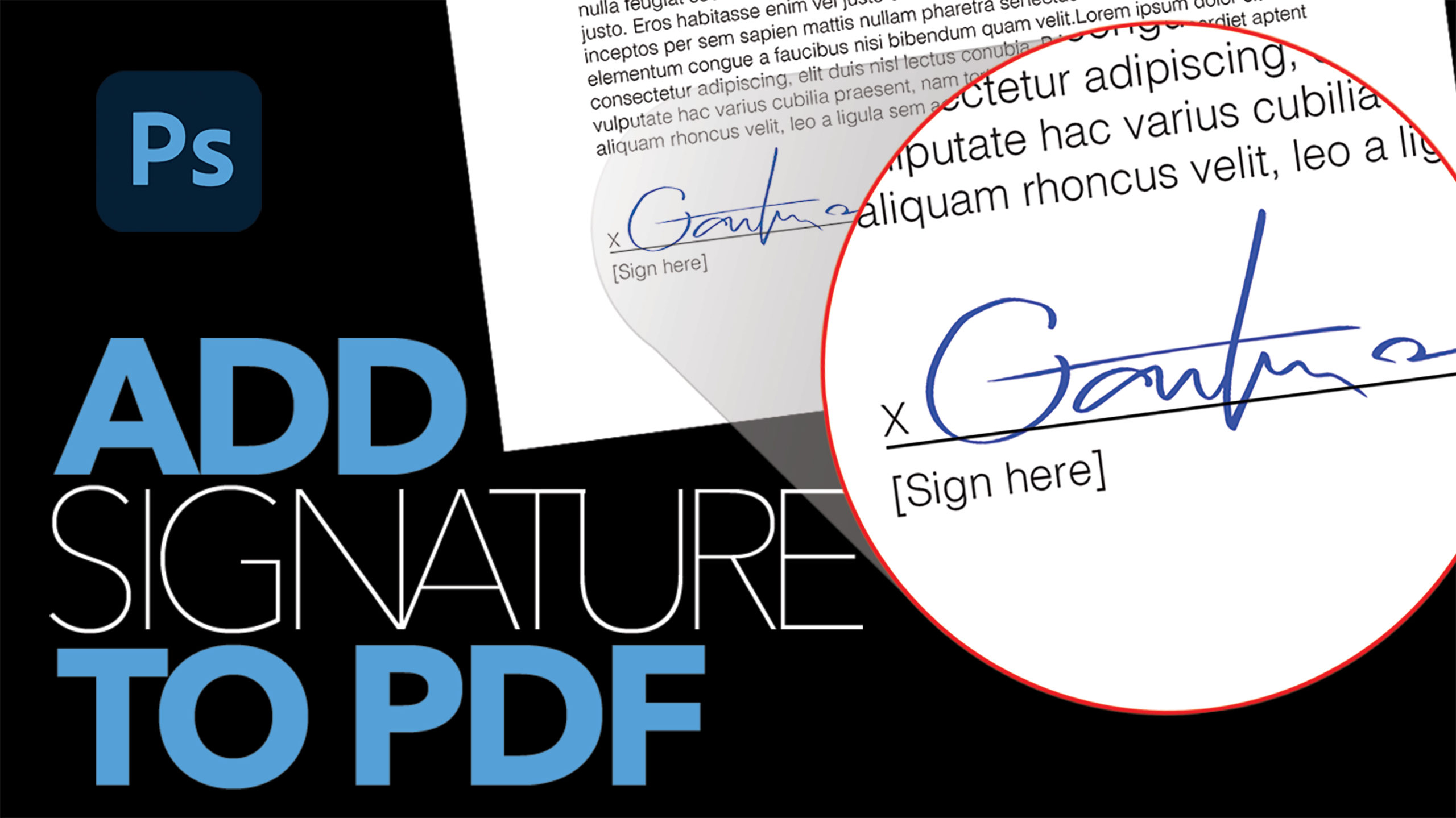How to Quickly Convert A JPEG Into A High Quality PNG in Photoshop

by Vince DePinto
In this video, we’ll learn two simple methods to remove the background from a JPEG image and, convert the JPEG image into a high quality PNG image in Photoshop. One method is using the Magic Wand tool. The other method is using Channels.
The advantage of using Channels is that you can select all the colored portions of your image at once, instead of using the Magic Wand tool to make multiple selections.
We’ll also learn how to use Layer Mask and Levels to clean up the PNG image, so you can have a high quality PNG image for your projects.
Hope you like this video!
Timestamps:
0:23 Use Magic Wand to remove image background
1:26 Use Channels to remove image background
3:45 Use Layer Mask to lean up edges
6:18 Save image as a PNG file
Related videos:
Convert Low Resolution Graphic to High Resolution in Photoshop https://youtu.be/oZpEbhq_oAg
How to Change the Color of a Logo/Graphic in Photoshop https://youtu.be/9pArR32bGcI
Sample Image Used in this Tutorial