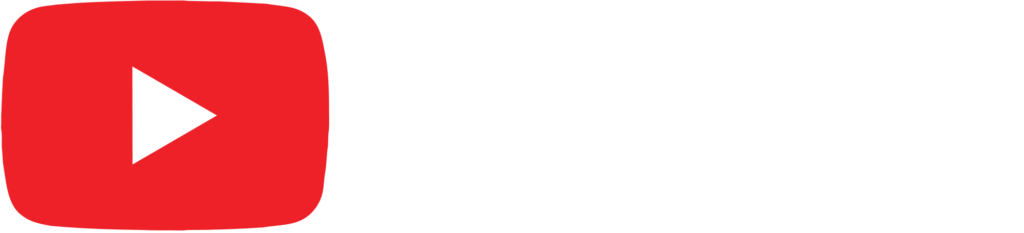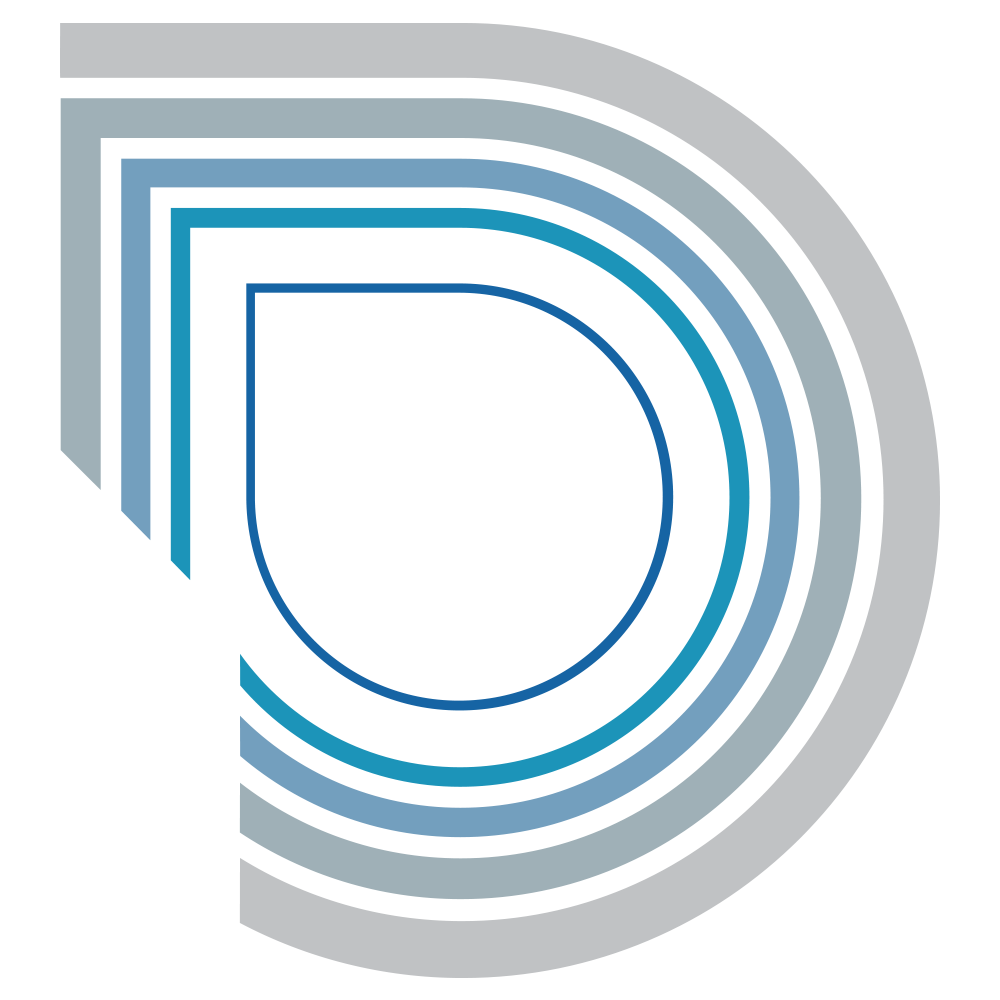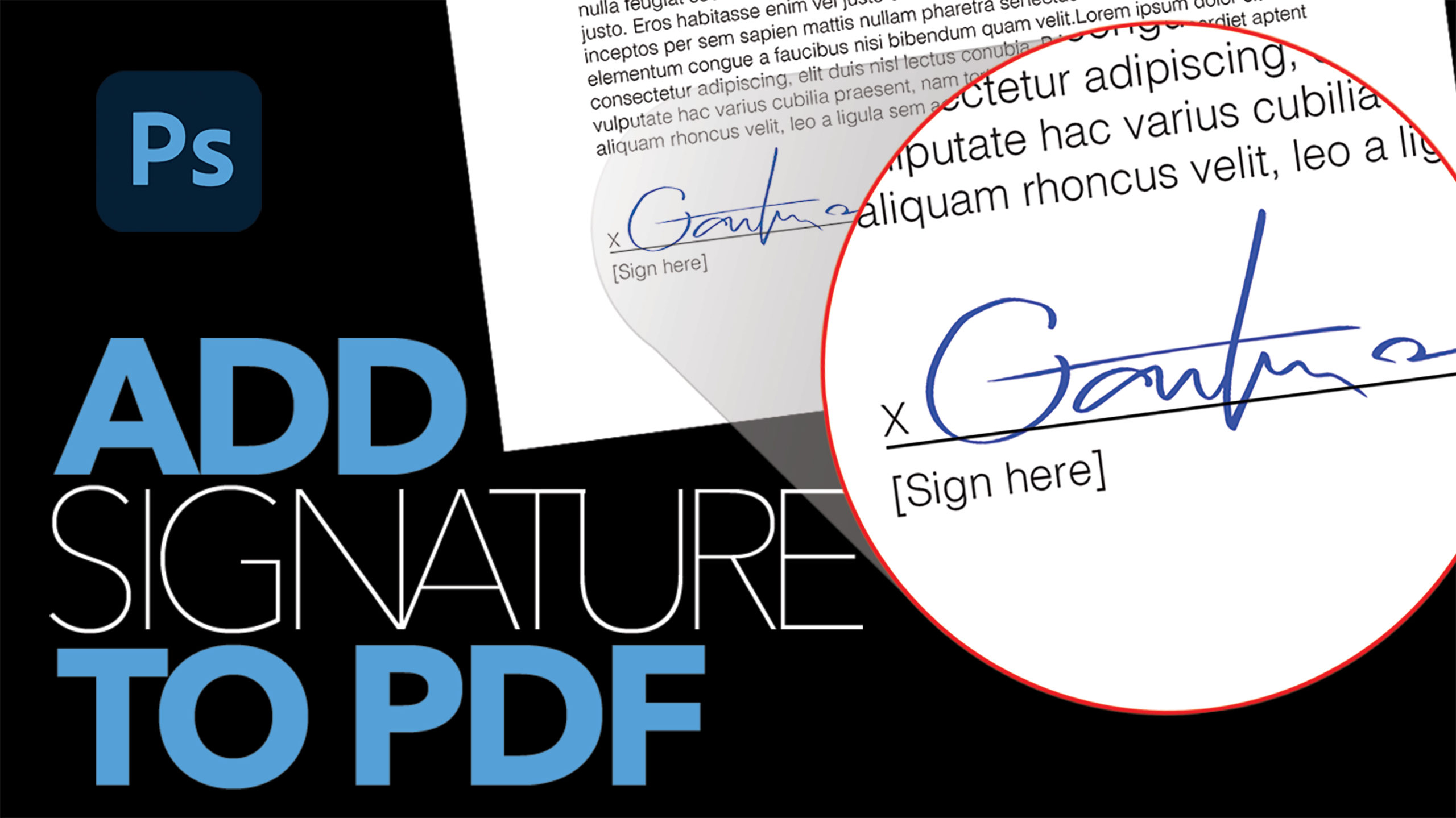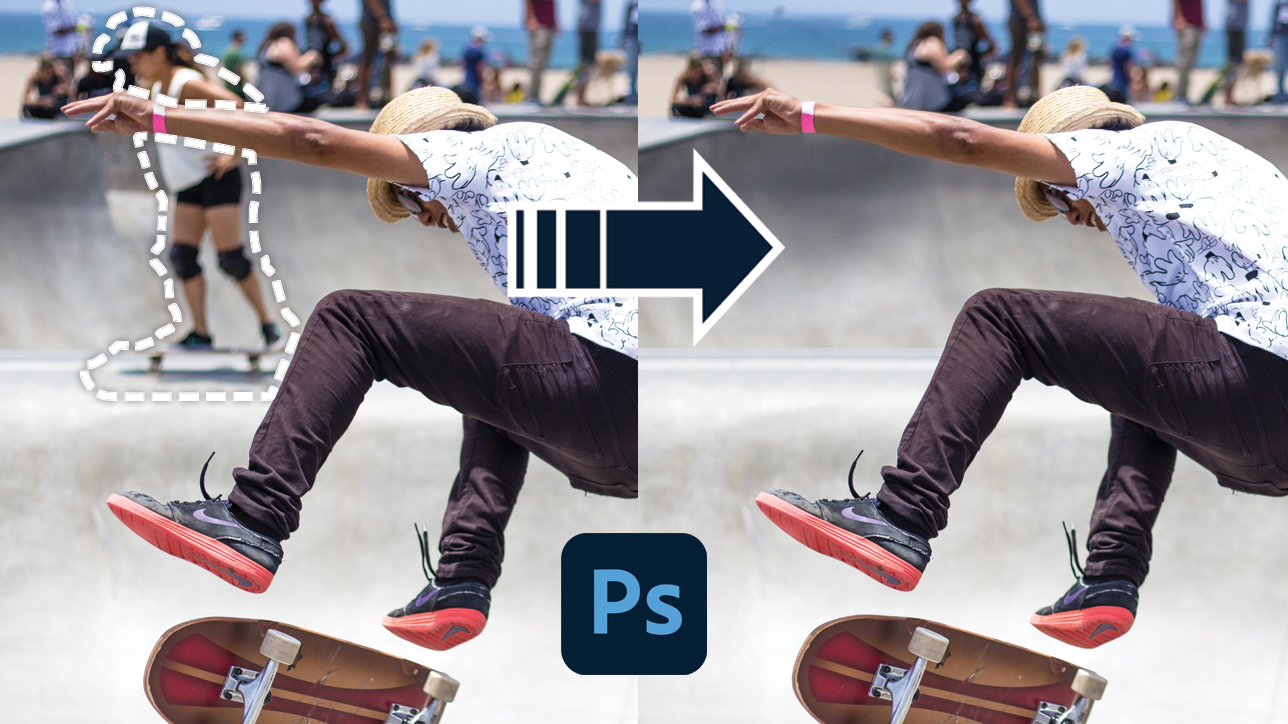
How to Create a Realistic Reflection in Photoshop

by Vince DePinto
In this Photoshop tutorial, we will learn how to copy and paste an object, such as a colored box, onto a new surface, and create a realistic reflection for the object. In this process, we will be using the original shadow of the object, and combine that with the new reflection we create. We will also learn how to use the Blur and Gradient Tool to create a depth of field for the object to match the slightly blurred background.
Sometimes the process of creating a reflection for an object could be tedious, and it includes lots of steps and consideration, such as lighting angle, color matching, blurriness matching, and so on. But I am sure you will be proud of the finished piece you create after mastering a few basic but important skills.
Let’s dig into it step by step. Hope you enjoy this video!
Timestamps:
0:23 Lay an object onto a surface with original shadow
1:59 Create a realistic reflection for the object
12:19 Create depth of field on the object to match background
Sample Images Used in this Tutorial